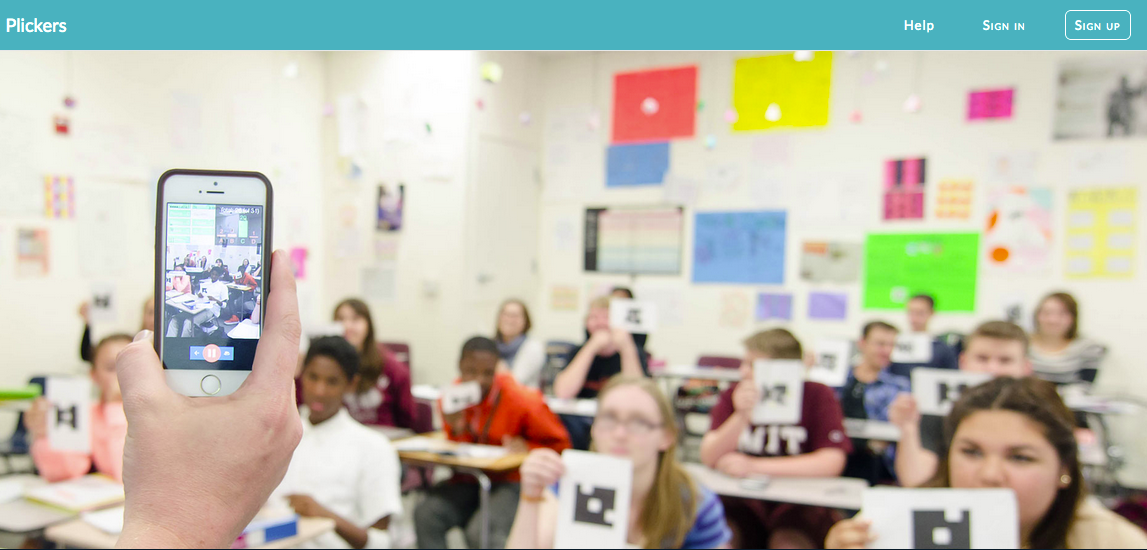As our next installment of Back-to-School Digital Resources most teachers should know about, here are some assessment tools that “pass the test”. (Get it? Test…Assessment Applications? Hellooooo…errrr, hmmm.)
Plickers (https://www.plickers.com/)
video tutorial
 Let’s start with the funkiest one that I have grown to really like, Plickers. Here’s how it goes: You go to Plickers and create your free teacher account and set up your class of students. You print off a card for each of your students that they can hold up in response to questions that you pose to them. Like maybe you ask, “Why did England increase the number of British troops sent to the American colonies following the French and Indian War?”
Let’s start with the funkiest one that I have grown to really like, Plickers. Here’s how it goes: You go to Plickers and create your free teacher account and set up your class of students. You print off a card for each of your students that they can hold up in response to questions that you pose to them. Like maybe you ask, “Why did England increase the number of British troops sent to the American colonies following the French and Indian War?”
- a. To help keep the colonists from streaming into the Ohio River valley.
- b. To address the escalating aggression growing between local Native American tribes and frontiersmen.
- c. To better enforce the growing levels of taxation thrust upon the colonists to help pay for the war.
- d. All of the above.
Depending on the student, they rotate the card to present the a, b, c, or d on the top of their card and hold it up as such to where you can see it. But actually, you don’t need to see it, your scanner/camera on your Samsung or iPhone or iPad or Tablet that you wand around the room “sees” it and records their responses and attributes each response directly to the student who generated it. The students scores are instantly entered into your Plickers roster for you to show on the board as response trends, and later to use for grading. Seriously, it works. Seriously, its free. Watch the video if you don’t believe me.
Kahoot (https://create.kahoot.it)
video tutorial
 Kind of like the Plickers app but all the students will need a device of some kind to get online and participate. They can use their school supplied tablets or computers or their own smart phones for that matter.
Kind of like the Plickers app but all the students will need a device of some kind to get online and participate. They can use their school supplied tablets or computers or their own smart phones for that matter.
You create a free account, set up your students and build out your quizzes or use other teachers’ quizzes that are shared and searchable on the system. A “game-pin” code is generated and you send your students to kahoot.it and they enter the game pin code to start their quiz. Questions can have time limits as assigned by the teacher, and all response data is recorded for each of the participating students and made available to the instructor for grading. Pretty straight forward and works. Here is a teacher-made video tutorial on how she uses Kahoot.
Socrative (http://socrative.com)
video tutorials
 This system is a bit more robust than Kahoot. Again, you create your free teacher account and set up your student list in the system. You can then direct students to quizzes you created or adopted from other teacher-users. Unlike Kahoot, you can elect to have the questions in your quizzes time-based or just let the students conduct at their own pace. Another fun feature is the space race mode in which it shows real-time, visual results of students answering questions correctly.
This system is a bit more robust than Kahoot. Again, you create your free teacher account and set up your student list in the system. You can then direct students to quizzes you created or adopted from other teacher-users. Unlike Kahoot, you can elect to have the questions in your quizzes time-based or just let the students conduct at their own pace. Another fun feature is the space race mode in which it shows real-time, visual results of students answering questions correctly.
A student answering correctly in this mode, makes their rocket move across the screen much the same as the carnival game where you spray water causing your race horse to advance across the race-course. All resulting performance data is gathered and provided to the instructor and can be viewed within Socrative or downloaded as a spreadsheet for integration into your local grading software. Good, free, cool features. Here are the videos.